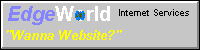Home
What's New
Articles
Links
Buying Tips
Reviews
Chat
Message Board
About
|

Click Here to Visit our Sponsor
Buying Tips
This section will cover what things you may want to consider when buying a
notebook. These are merely my recommendations based on past experience and
opinions from other portable owners. If you need more detailed explanation
of the terms please refer to
Emanuel Brown's
Faq.
Last Updated: July 31, 2000
I've finally, updated this page. What's amazing is that some of the stuff
here still applies so there wasn't too much for me to change. If you have
any suggestions, please let me know. As before, this is split into a bargain
category and a high-end category. I've also made notes on what you should
"GET", and what you should "FORGET". Another good article to read is
Erick's Laws.
- CPU:
- Bargain: Celeron Processor (any speed) or AMD K6-2
- High-end: 600 PIII or higher, make sure you get the 600 mhz chip or
higher because they use
Speed Step Technology
- For best performance, make sure you get a TRUE mobile chip, there are
some notebooks out there that use a desktop Celeron or AMD K6-2 so be
careful. PII and PIII notebooks are only available in mobile design.
- Intel has phased out the PII mobile chip, so you may be able to find a
good bargain on PII-based notebooks.
- Screen:
- Bargain: 12.1" Dual-Scan (DSTN), or even better... the High Contrast or
Fast Scan displays that Toshiba and Sharp are selling. They are better
than regular Dual-Scan, not quite as good as Active Matrix (TFT).
If you can find a notebook with an 11.3" TFT, that would be a better buy
than a 12.1" Dual-Scan.
- High-end: 13.3", 14.1-2" (or even 15.1" and higher) Active Matrix (TFT).
But beware, they are native XGA mode (1024x768). If you try and use SVGA
(800x600) or lower, you will get a stretched image or a smaller image with
a border around it (unless it uses the ATI Rage chipset which supports
anti-aliasing).
- Also... if you do get Active Matrix, you should expect dead or stuck
pixels, this is normal.
- After reviewing some of these HPA (Dual Scan / DSTN) screens, I really
think you should either get a smaller TFT or wait a little. I don't like
the way they look.
- Memory:
- Bargain: Minimum 32MB, you could use 16MB but it will be SLOW. Update:
I don't even think any notebook ship with less than 32MB anymore.
- High-end: 64MB or more
- If you can afford it, max out on the memory you can get, if it takes
72 MB or 80 MB, get it. You can upgrade later but you have to sell or
give away your old memory chips (most notebooks only have 2 memory slots).
Some notebooks don't have to use both slots so you can just fill one with
as much memory as you can afford now and buy more to fill the other later.
- Just remember that if your notebook is a Pentium MMX or lower, more than
64 MB of memory will slow the system down if you are using Windows 95/98.
The older chipsets cache only up to 64MB of memory, so when you have more
installed, Win95/98 loads into the higher memory... which is uncached and
therefore slower. You don't get this problem with the Celeron or higher
notebooks as the newer chipsets (440BX and higher) can cache more memory.
- Hard Disk:
- Bargain: 4.3 GB seems to be the smallest notebook drive out there
- High-end: 8.2 GB or higher
- You can always buy another disk, and unlike memory, you don't have to
get rid of your old one, you can use both, one for backup, storing files
or a second primary hard drive.
- Keyboard/Pointing Device:
- This is a user-defined preference, meaning... whatever you like best.
- I prefer having both pointing devices, the touchpad and the pointing
stick, but only two manufacturers support this, WinBook and Hewlett-Packard
- As for keyboard, I like to have separate Home/Pg-Up/Pg-Dn/End keys, and
a nice layout that is very similar to desktop keyboards
- Windows 95 keys are good
- Battery:
- Bargain: NiMh, does not have as much a "memory effect" as NiCad and the
charge lasts longer. However, it is subject to "leaking".
- High-end: Lithium-Ion, holds more power per ounce and does not have
"memory affect". One con though, it cannot be re-charged as many times as
NiMh or NiCad.
- Ports:
- The more the merrier!
- Bargain: Most notebooks have all the basic ports, one that you should
have to help with future peripherals is a
USB port.
- High-end: Video out AND in. Most notebooks have video out but only a few
have video in.
- Make sure that the lid covering your ports are sturdy if you will be
accessing them a lot, many complaints of having these snap off the first
month or so. Micron XPE and Dell LM have the nicest layout, covers swing
open AND have sliding cover.
- So "GET" USB!
- Bus slots, expansion slots, PCMCIA slots, etc.
- Bargain and High-end: Should have at least 2 PCMCIA II slots
- Zoomed Video Support and CardBus support are very good, but CardBus is
more important (I have an
article for this too), as it is
for a variety of interfaces where Zoomed Video is basically only for
direct video input to the LCD.
- An expansion slot for a docking station and/or port replicator are
usually standard
- So "FORGET" Zoomed Video but "GET" CardBus
- Accessories:
- Notebook Bag: A must or else don't ever move your notebook (which of
course means you should have just got a desktop)
- Extra Battery: If you are really on the go, this will be your lifesaver
- Fax/Modem: If you need Internet access from anywhere, need to send or
receive faxes, well... this is what you need. 56k or higher, also try and
get the low-power cards as it will help with battery life.
- External Mouse/Keyboard: So... you like the notebook but hate the
pointing device and/or keyboard? Most notebooks have ports to plug in an
extenal monitor and keyboard.
- Docking Station/Port Replicator: If you would like more out of your
system when it is at home, get these things, the docking stations have
multi-media options, PCI/ISA/SCSI interfaces and all the stuff your
desktop had. The Replicator is just an easy way to connect your notebook
to the external monitor, keyboard, mouse, modem, speaker, etc. without
having to plug and unplug 57 cords.
- Network PCMCIA card: This card is a must if you are planning to connect
to your office/home LAN (Local Area Network).
If you are looking to buy now but want to keep waiting until the prices drop
or newer technology comes out, just buy now. Lower prices and new technology
will always come around so whether you do it now or later, you will always
have that decision to make.
And one last thing... I've said this before but since I've started writing
this site, I've seen many smaller notebook companies go out of business. I
used to think that you could get away with saving a little money and going
with a non-brand name. But after all the e-mails I've received from owners
who no longer have a company to provide support for their notebook, I've
realized that you would be better off spending a little more and getting a
brand name. Or if you really need to save money you can still buy brand name
by getting one off an auction or buying an older or refurbished model (like
I did).
|